How to setup Google Webmaster Tools in WordPress
Google is king. Google is the go-to for any and all search-related needs, it’s the giant that runs the most reliable and most widely used email service in the world, it’s responsible for revolutionizing the world of smart phones, and now, for providing some of the most powerful advertisement and web mastering tools out there. There are obviously many different ways to go about incorporating ads on your website, just as there are a number of different suites of webmaster tools out there, but Google is still one of the most popular options, even in light of this.
Why? Just as Gmail is different from other email services, and just as Android is distinct amongst cell phone operating systems, Google’s webmaster tools are distinct from all others. Google Webmaster Tools are easy to set up, easy to get running, provide easily analyzable data, and deploy on just about any system – in particular, it’s WordPress compatible, making it a favorite of most every professional web designer of the day. Google Webmaster tools are also unique in their ease of use, versatility, and sheer power. Let’s take a look at these things, and how to set them up with WordPress.
What do Google Webmaster Tools Offer?
Google Webmaster tools, put in easily comprehensible terms, is a user-friendly tool that allows users to see the website as Google does. In other words, it gives you an incomparably valuable picture of how the world’s top search engine evaluates your website for search engine rankings. As you know, the most important factor in determining the number of hits you get on a given day is your search engine performance. Webmaster tools allows you to see what’s working on your website, what’s not, and whether or not you’ve truly optimized a page, a set of pages, or the website as a whole. Once you have, you can start to branch out into more complex forms of search engine optimization – i.e., via incorporation of geo-targeting methods and the like – and be fairly confident that they will in fact boost your performance. Google Webmaster tools are an indispensable set of analytics that you simply can’t do without if you value your website’s performance, which we’ll just go out on a limb and assume you do.
What can you do with Google Webmaster tools, specifically? In other words, how is it that you interface with the data the tools generate for you? This is a good question, and it has an easy answer: Through the web page. This is wonderfully efficient, for many reasons. First of all, it doesn’t require that you have any special experience with web design or coding, which many analytical interfaces do. This means you can spend most of your time actually applying the data instead of trying to generate and process it in the first place. Second, it means you won’t be subject to making mistakes in developing your analytics, which is something that’s led many businesses and organizations astray in the past.
WordPress: An Overview
WordPress is the world’s most popular content management system. What is a content management system? It’s a system that you install on your server that allows you to interact with the information you have on the server – i.e. your content. In other words, WordPress allows you to easily set up what information on the server are delivered to your website; when; how it is delivered; and to what extent it is delivered, in the case of database access tendencies and the like. WordPress is relatively easy to set up on a server, but that is a whole another article in its own right, and for now, we will just assume you have WordPress installed on the server.
How to Setup Google Webmaster Tools in WordPress
There are two main ways to go about setting up Google Webmaster tools on WordPress. The first is manual installation, which is, unfortunately, complicated, and the details depend on the platform your server is running on and a number of other technicalities that we can’t really make assumptions about here. Therefore, we will look at the more popular and relatively easy option of installing it as a plugin.
To do this, you’ll need to login to the Google webmaster tools website using your Google account. Enter your blog’s URL in the box that pops up without the http:// or https://, which will mess things up. After this, click the Add a Site/Blog button below the entry field. Click the Alternate Methods tab that pops up after this. Next, click on Add a Meta Tag to your Home Page, and select the value within quotation marks after the word “content”.
To explain this point a little further, you’ll see an HTML tag pop up on screen. Don’t be intimidated: Find the word content. It should look something like this: content = “ . . . . “, where the “. . . “ in the quotes will be some string of letters and numbers. Copy that string, without the quotes, and head over to your blog’s dashboard in a new tab or window. Once there, click on Tools, then Available Tools, and paste what you copied into the field for Google Webmaster Tools. Save your changes, go back to the Webmaster tab, and click Verify. That’s it!
From here, all you’ll need to do is learn to interact with the data. This is fairly straightforward, since most everything is available to you if you simply click the Dashboard button. Once you do, all the basic information will be at your fingertips. This includes information like number of visits, click-through for various ads and images you have on your pages, common traffic patterns (i.e., users go to your home page, then to your web shop, or from your home page to your contact page, etc.), and a host of other useful tools that you can use to engineer the way your site looks, feels, and functions in order to ensure the best possible user experience.

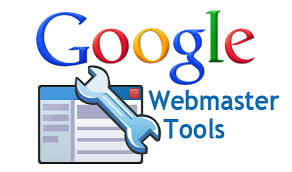
Comments are closed.